What is Second Life?
There are several metaverses that allow users to create avatars, which are digital representations of themselves. One such metaverse has a step-by-step guide to creating an avatar in Second Life.
Second Life is an online virtual world that was launched in 2003. It is a metaverse that was created by Linden Labs. In Second Life, users can create their own avatars, build virtual environments, and interact with other users. To create an avatar in Second Life, you can follow these steps:
How do you create an Avatar in Second Life?
- Create a Second Life account: Visit the Second Life website and create an account. You must provide a valid email address and choose a username and password. You’ll also be asked to choose a security question and a starting avatar as a new user.
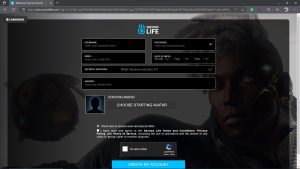
2. Select a package: On the next page, you’ll be asked to choose a membership plan as shown below. There are different plans ranging from %5.99 per month to $29.99 per month so select the one which fits you.
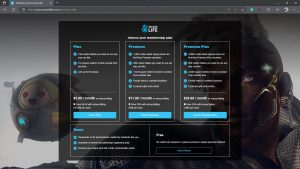
3. Download the Second Life viewer: Once you have created your account, you will need to download the Second Life viewer. This is the software that allows you to access the virtual world and can be installed on operating systems like Windows, Linux, and Apple.
4. Log in to Second Life: Once you have downloaded and installed the Second Life viewer, you can log in using your username and password.
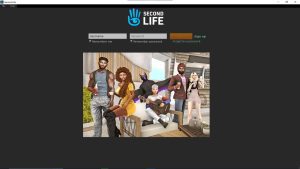
5. Create your avatar: After logging in, you will be asked to create your avatar with the avatar customization tools in Second Life. These tools allow you to choose your avatar’s gender, skin tone, hairstyle, clothing, and accessories. You can also customize your avatar’s face, body shape, and height.

6. Save your avatar: Once you have customized your avatar, you can save it and start using it in Second Life.
Explore the different regions, or locations, in Second Life, known as “simulations” or “sims”. You can visit places like virtual shopping malls, theme parks, casinos, and more.
7. Get Involved: Participate in activities such as attending events, playing games, dancing, and meeting people from all over the world.
8. Invest in Second Life: Purchase land in Second Life by visiting a real estate broker and buying virtual land with Linden Dollars (the traditional currency of Second Life) and build your own custom objects such as furniture, houses, and sculptures using simple tools provided by Second Life’s content creation system and start your own business within Second Life’s virtual economy by selling products or services inside the game world using the Linden Dollar currency system.
Edit and Personalize your Avatar
There have been many questions online in different forums about the personalization of Second life avatars and answering those questions is going to be the focus of this section.
This section will be very helpful to new users on Second Life, so if you’re new to the metaverse, read on…
At the creation of your account, you will be asked to choose an avatar to be used in the game but most of the avatars are just generic and most users prefer to edit them. So if you’ll like to personalize your avatar and add other features, keep reading
One more thing, second life has a feature that allows new users to get familiarised with the platform and show them all around the metaverse but this is just an opinionated post from Dipprofit Experts for users who still find it difficult to go through the platform
Here are the steps to personalize your avatar:
- After login, Select a starter avatar, open your inventory, and go to the worn tab to remove most of the items you’re wearing. To do that right-click the folder and click Remove
- Click the settings button and click on “Add objects on double click” for easier removal and replacements of items removed

- To add a different head, Attach a head by unpacking the folder where different head avatars are. Add other head objects from the inventory like the head style, teeth, face and brows till you get your desired one.
- The next thing is to open up the body folder and choose any body style in the collection for example, Legacy Athletic. Then attach the legacy body hud which will allow you to control the body. Add every other thing like massive bodybuilder, or massive, kean, bleefy or strong.

- Next, choose facial skin. choose from Evo or Evo X depending on which one you think fits best on your avatar. Click and adjust other preferences to your taste.
- Alright now, we should cover our clay-looking body with a skin colour. There are also other features from various versions of the skin like adding body hair lines or freckles on the skin
- At this point, we can start editing our avatar. Right-click the avatar and edit the shape of different features by clicking and dragging the sliders on the height tab, body thickness, and body fat
- To add facial hair to your avatar, choose from the different packs in your inventory main tab. Make sure you choose the one you like from the demo, You can also choose different colors to add to the facial hair. If you want to edit, select the object right click and then choose edit and when you’re done click save
- Choose other add-ons like body hair tattoos, facial scars and piercings, all of the little details that create depth and realism to your avatar
- Try out different demos and decide which is best for you. So have fun, play around, and see take a stroll around the metaverse
It’s the beauty of second life, get creative, express yourself, and have fun. There are no limits.
And lastly, Have fun! Make new friends, be creative, and enjoy your time in Second Life!
Dipprofit Community
At Dipprofit we are currently growing a brilliant community of forward-thinking individuals who want to equip themselves with the necessary information and knowledge in this fast-growing digital age, helping them gain financial freedom and utilize the opportunities that come with it.
You can click on any of the buttons to join our communities on Facebook, Twitter Whatsapp, and Discord, as we share ideas and opportunities that would transform your life forever.

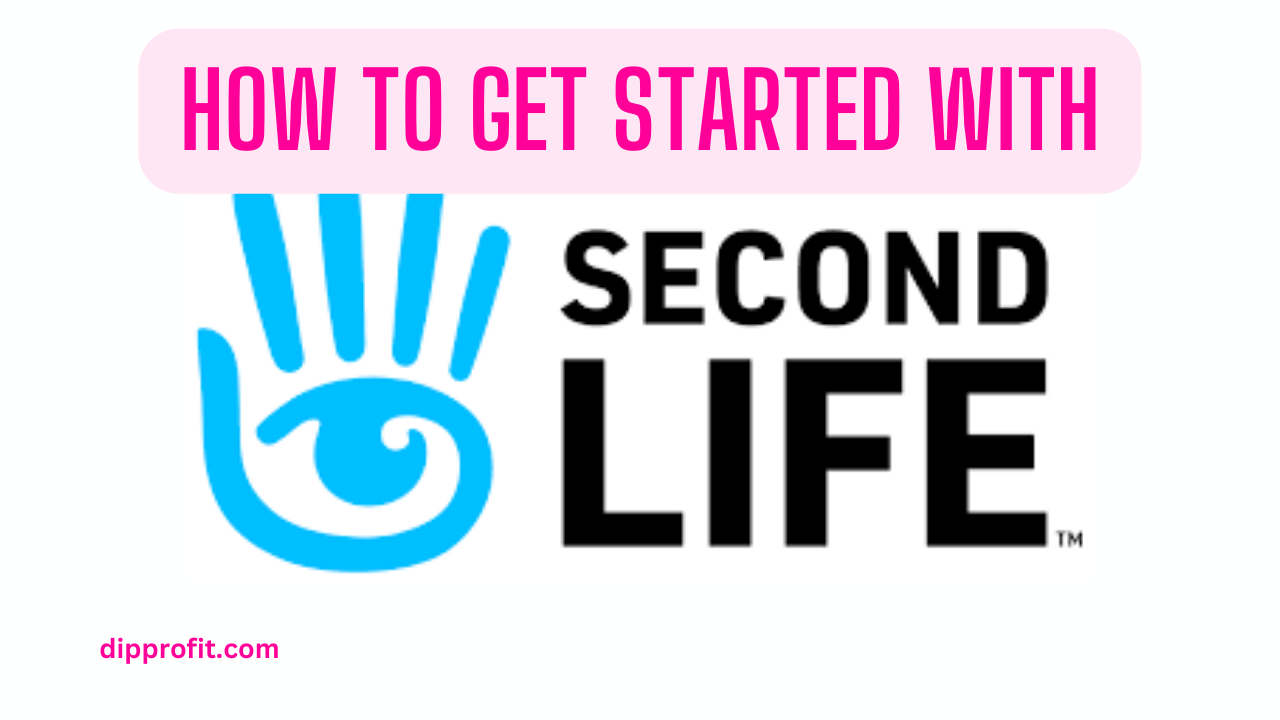



One thought on “Get started in Second Life in 8 easy steps!”